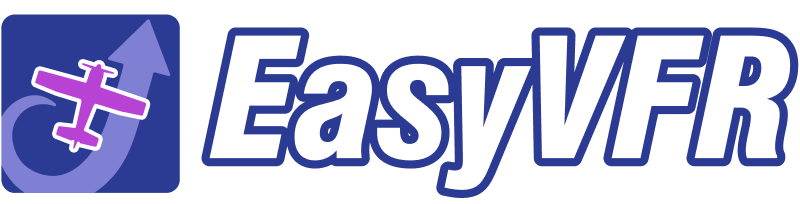Navigate on this page:
Load the AeroData into your SkyView
The procedure is the same for any SkyView, Classic or HDX and regardless of panel size. We're assuming you have already successfully filled your Dynon USB memory stick; how that's done is described here.
- Aviation- and obstacle data
The aeronautical data and the obstacle data are contained in two separate files in the Dataset. The file names also help you determine if you have the right ones for your panel.
For example file av_data_v10_021073_202210.0002.dup tells you:
- it's the aeronautical data (av_data),
- the technical version is v10,
- it will load on panel number 021073 and
- it is valid for the 10th AIRAC cycle in 2022 (202210).
- The .0002 indicates it's the earliest version in the 202210 cycle; the file may be updated later in the month if major data changes have occurred.
The obstacles file will always start with ob_data but follows the exact same naming rules as the av_data file name.
- Loading the files into your SkyView
- Insert the memory stick into any of the USB ports on your master SkyView panel. This must be the panel with the serial number that was registered with us.
- You need to enter the SETUP MENU: hold down the two rightmost pushbuttons for a few seconds.
- Using the right dial, navigate to ENTER FULL SYSTEM SETUP MENU -> SYSTEM MENU -> LOAD FILES.
- Use the dial to navigate to the Aviation Dataset file (av_data_vn_xxxxxx_yyyyyy.zzzz) and press [LOAD].
- Once the load has completed, press [DONE].
- Go to LOAD FILES again and select the Obstacle Dataset file (ob_data_vn_xxxxxx yyyyyy.zzzz) and press [LOAD].
- Once the load has completed, press [DONE] and then [EXIT].
Frequently Asked Questions
I have two SkyViews (multi-panel setup); do I need to purchase 2 licences?
Nope, you do not, provided those 2 SkyViews are connected via a SkyView Network. You DO need to install the Dataset on the SkyView whose serial number you registered with us or it will refuse to load. The other panel will automatically update itself from the first panel.
My SkyView reports that the Dataset was not meant for this device.
A Dataset will only load in the SkyView whose serial number was registered in our database. If you have a multi-panel setup, please load the Dataset in the proper SkyView.
Possibly you may have mistyped the serial number when registering with us, in which case you will need to change the serial number registered in your account. To do that see the next F.A.Q.
I have a replacement SkyView and my Dataset will not load anymore.
Once a year you can do a serial number change yourself. Go to easyvfr4.aero/my-account/avionicsdata. You will be asked to log in. Type the email address or username combined with the password you signed up with at easyvfr4.aero. Open the Dynon SkyView menu and follow the instructions. After a minute of building your first Dataset, the page will refresh. Click the button on the bottom of easyvfr4.aero/my-account/avionicsdata [Download the AeroData for your Avionics].
Alternatively, contact the EasyVFR team to have the serial number registered to your account updated in the database. Please provide both the old and new serial numbers!
Support
If you run into problems while following the procedure, please don’t hesitate to contact us.
Email us at [email protected] or use the blue "Ask the team" contact bubble at the bottom right of this page.
Please confirm that you have followed all the steps in this manual, inform us at which step you run into problems, and share screenshots or a video so we can assist most appropriately.