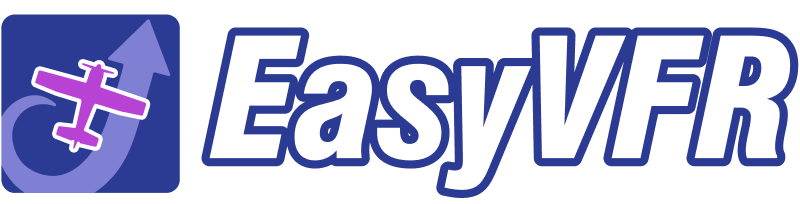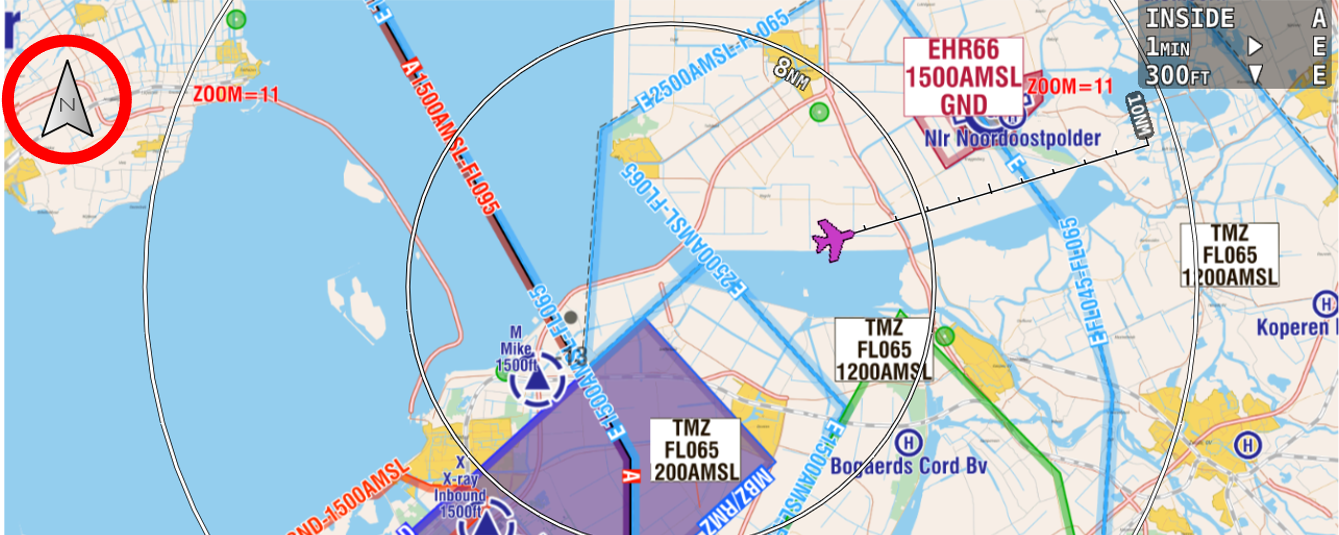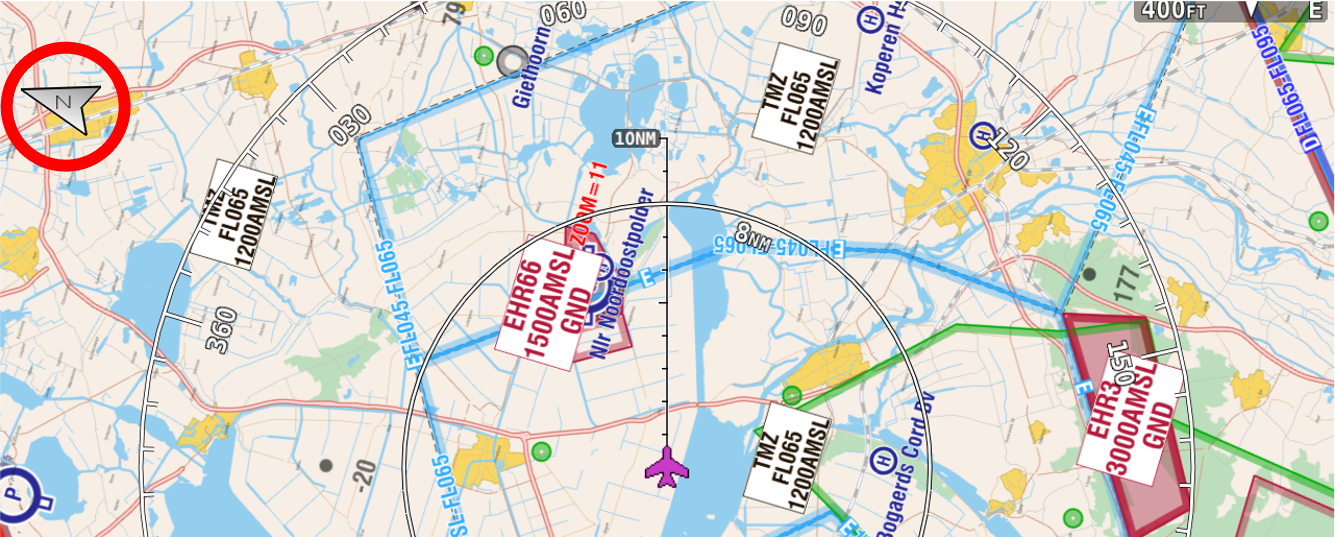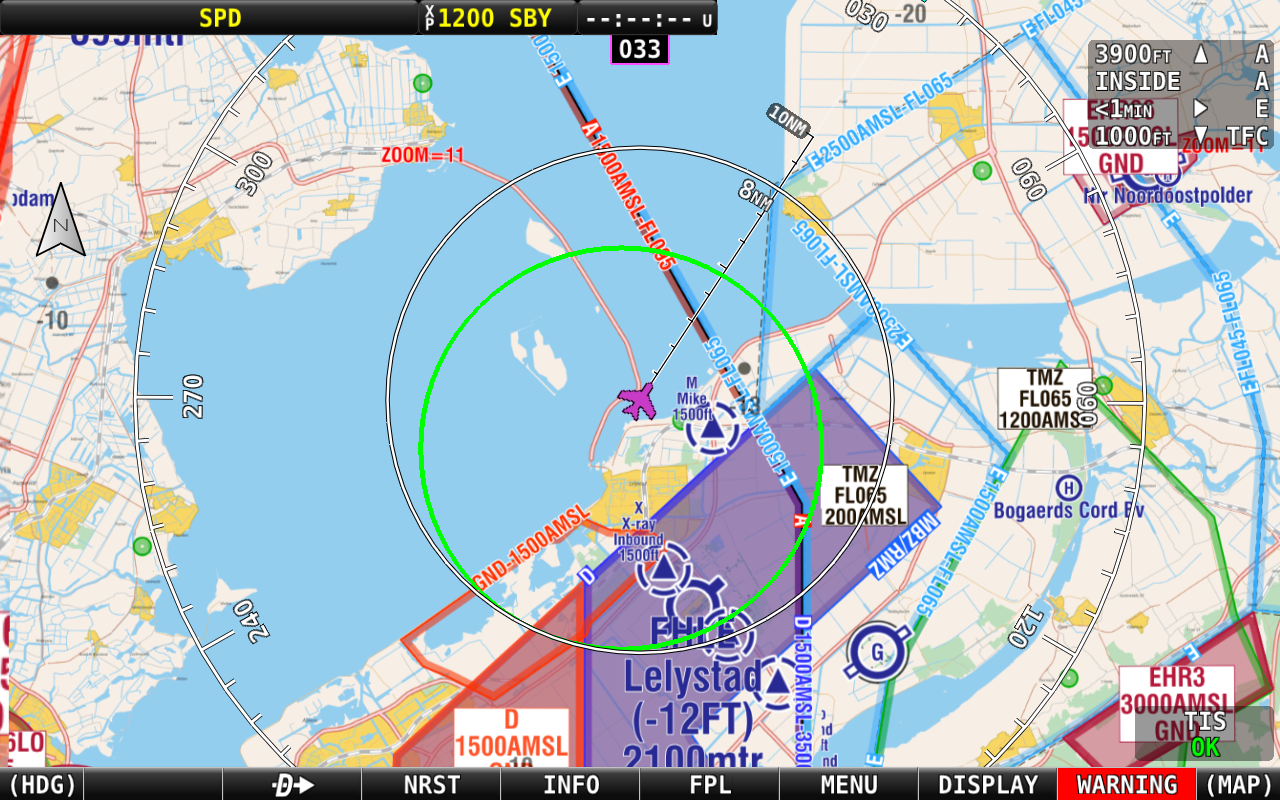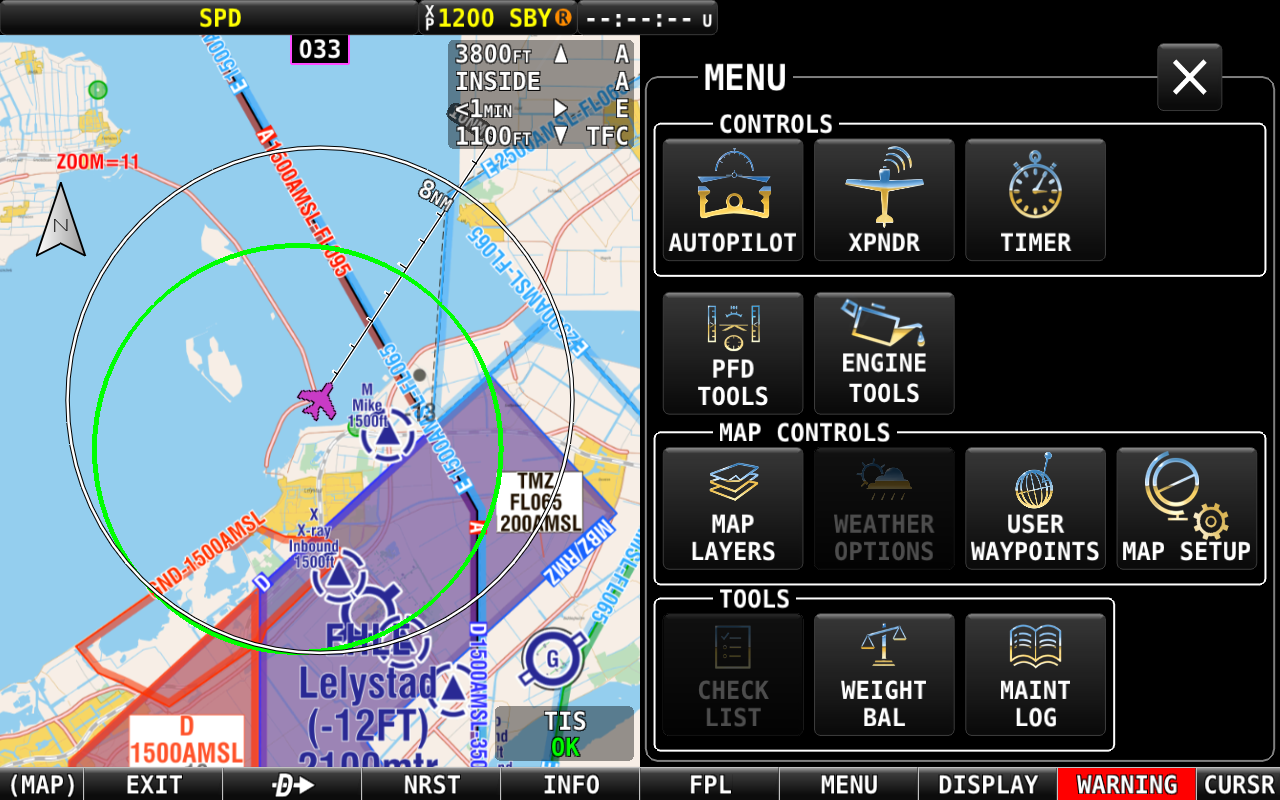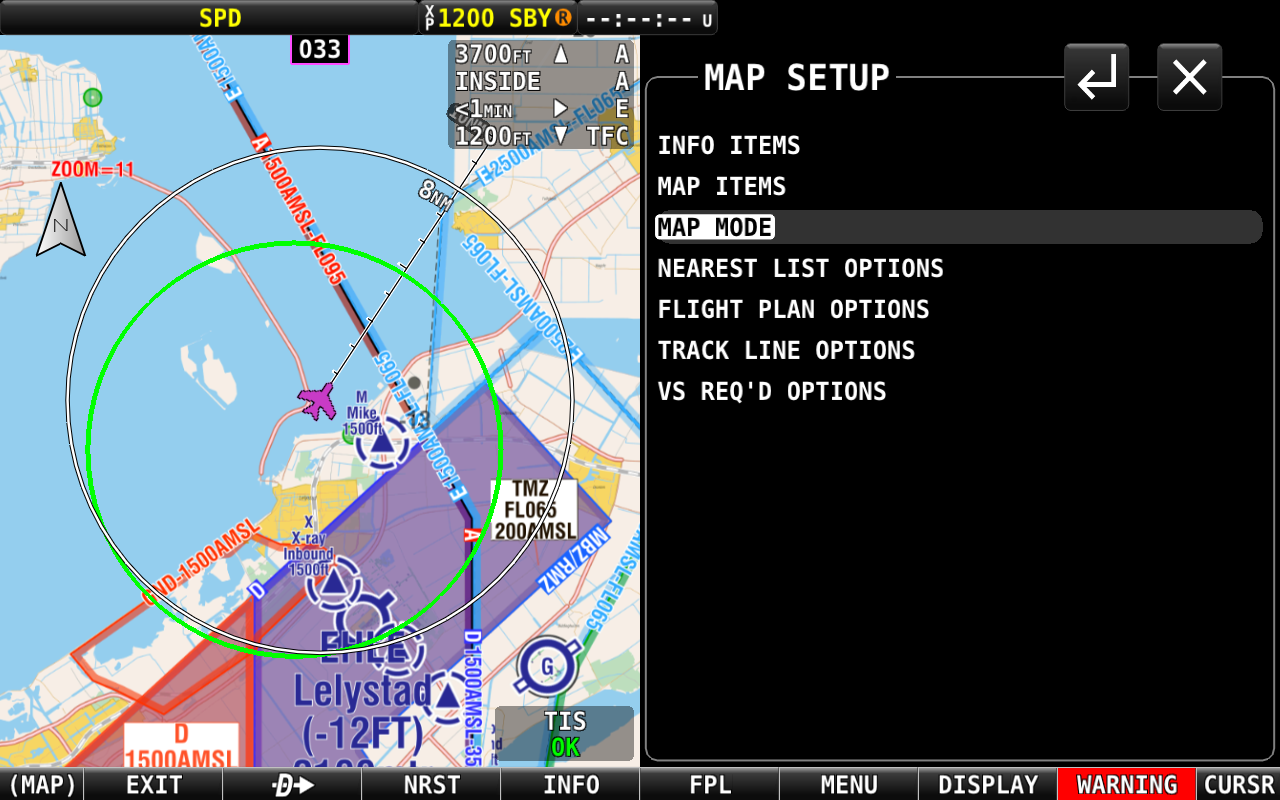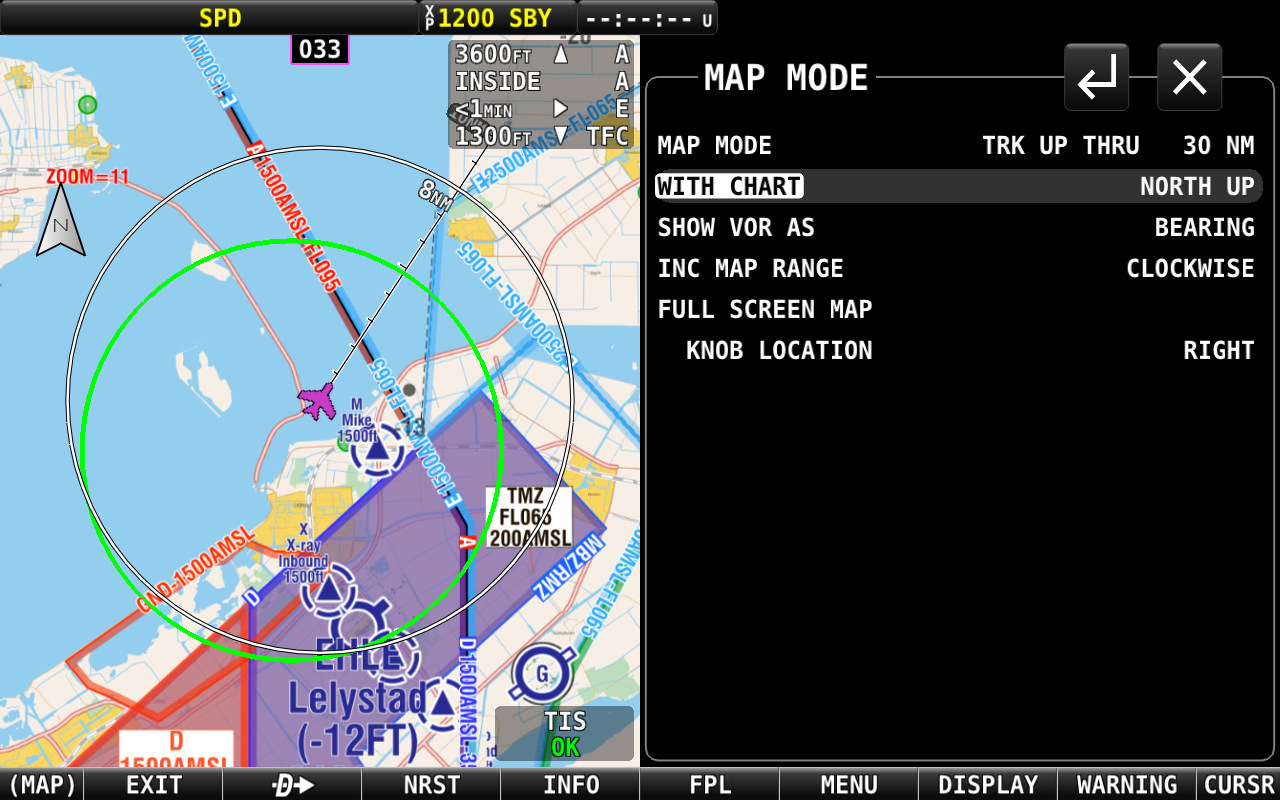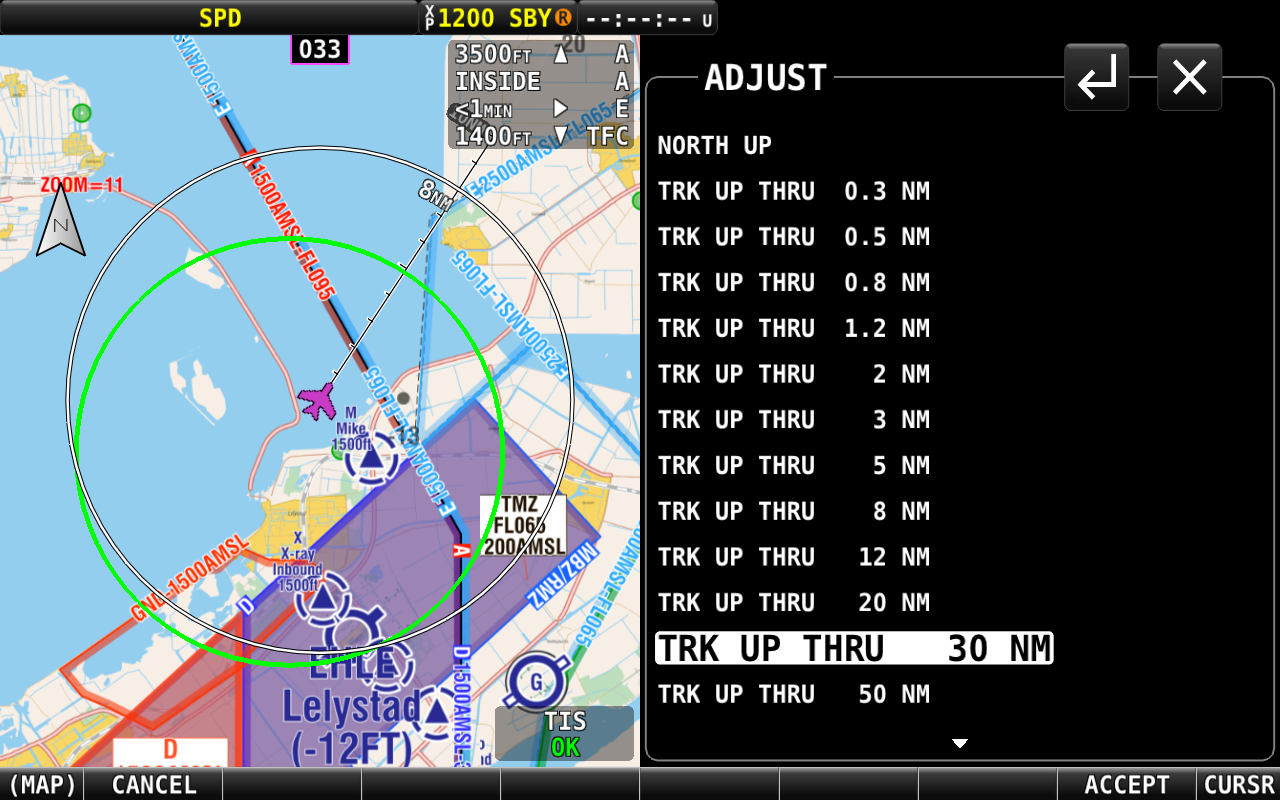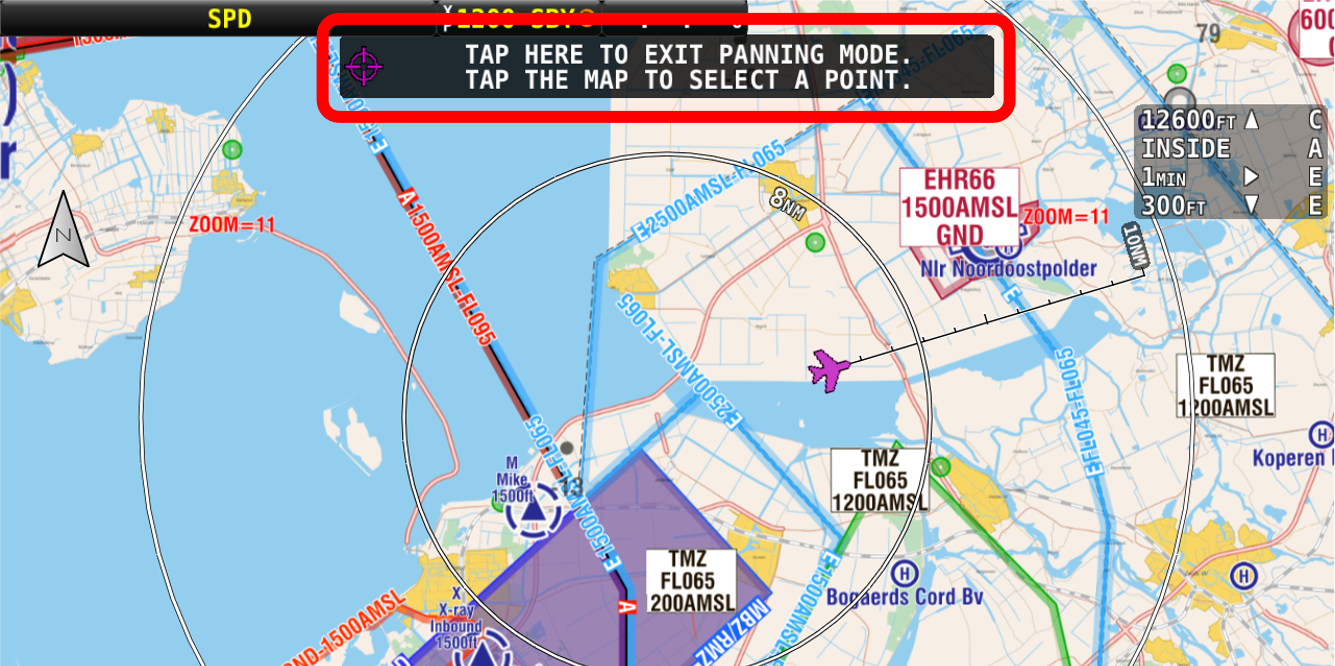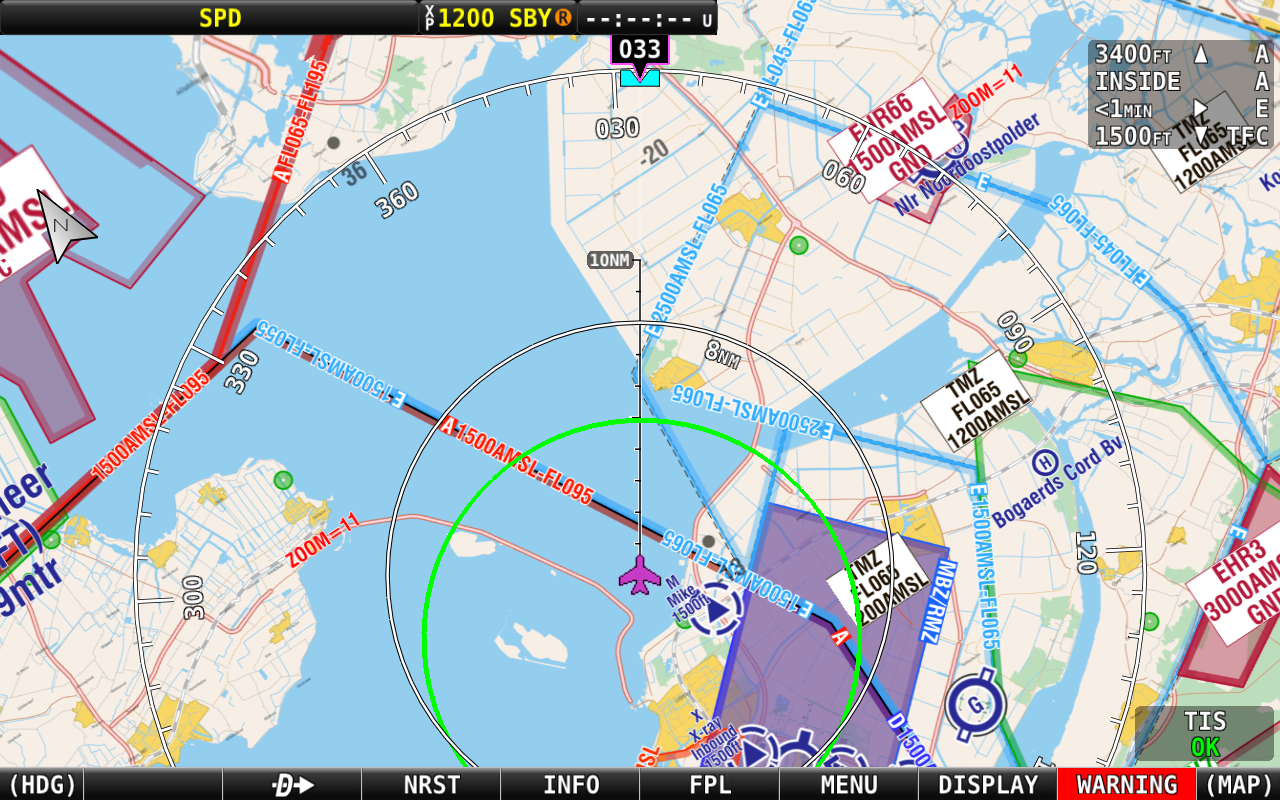Methode 1:
SkyView Touch? Tap at compass icon
A well-hidden feature yet in plain sight on SkyViews Touch panels is the tappable Compas Noth icon. Tap on it to switch from Noth Up mode to Track Up mode and vice-versa.
North Up
Tap the north (N) compass icon to switch to Track Up map mode.
Track Up
Tap the north (N) compass icon to switch to North Up map mode.
Methode 2:
Change the default map mode
Regardless of when you prefer the map mode North Up or Track Up, you want your SkyView to always start at the map mode of your liking. Therefore you can best set this preference in the map mode menu. You can even set the transition zoom level at which the map mode switches.
Dynon SkyView Classic
Similar to HDX, only at step 2 the map setup is called MAP MENU.
Dynon SkyView HDX
Step 1 : MENU
Step 2: MAP SETUP
Step 3: MAP MODE
Step 4: WITH CHART
Step 5: For Track Up, select TRK UP THRU 30 NM.
The value 30 NM here is the zoom level above which the map mode switches from Track Up to Noth Up. The value can be anything you want, even only Track Up.
Tip: Recenter to get back to Track Up map mode
When panning the map and zooming out, the map can switch to North Up map mode and stay this way. Even when zooming back in. This is due to the value set as described in step 5.
To get it back to Track Up map mode, tap the black box on the mid-top of the screen saying
"TAP HERE TO EXIT PANNING MODE". The Map will recenter. When still in North Up mode zoom back in and tapping the north (N) compass icon on the map. Or alter the set value as described in step 5.
North Up
Track Up