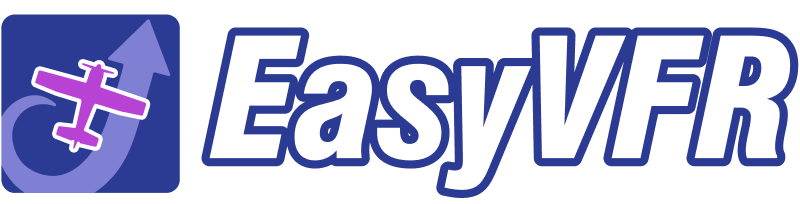1. Download
Download the config file and copy that file onto your Dynon USB stick.
EasyVFR-4-map-style-v3-USER_CONFIG.dfg
2. Backup your current settings.
If you have a backup, you can roll back to the current status. We cannot guarantee our little patch will work 100% on your system(s), so be sure you copy your config to your USB stick!
To do this:
a. Connect a USB key to your panel,
b. Press & Hold the two rightmost buttons on your SkyView,
c. Select ‘ENTER FULL SCREEN SETUP MENU’,
d. Select ‘SYSTEM SOFTWARE’,
e. Select ‘EXPORT SETTINGS’,
f. Give the export a name, and
g. Press the button labeled ‘EXPORT’.
When done, your SkyView reports ‘OPERATION COMPLETED SUCCESSFULLY’ and your configuration has been written to the USB stick. If you plan to install the map style on more than one panel, make sure you repeat this procedure for each panel.
3. Install the new style.
To load the map style, you have to load the ‘EasyVFR-USER_CONFIG.dfg’ file into your SkyView’s system.
With the USB stick still attached, take the following steps:
a. Press & Hold the two rightmost buttons on your SkyView,
b. Select ‘ENTER FULL SCREEN SETUP MENU’,
c. Select ‘SYSTEM SOFTWARE’,
d. Select ‘LOAD FILES’,
e. Navigate to ‘EasyVFR-4-map-style-v3-USER_CONFIG.dfg’,
f. Press the button labeled ‘LOAD’ and confirm.
When done, your SkyView reports ‘OPERATION COMPLETED SUCCESSFULLY’ and some statistical details. If you now go back to the moving map, you’ll see some profound changes in lines, colors, and fill grades used. Please note that the .dfg file is text-based; you can make changes to it if you know what you do.
4. Rolling back.
If the new settings aren’t to your liking or don’t seem to work OK, just repeat the steps under item #2 above. Rather than selecting the EasyVFR style, select the config backups you made in step 2.