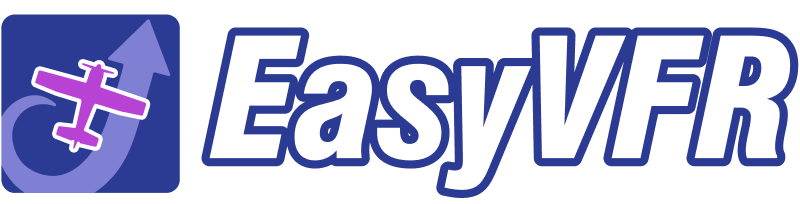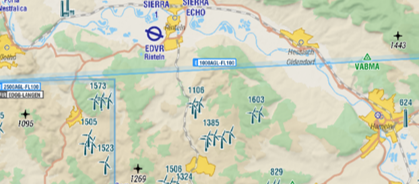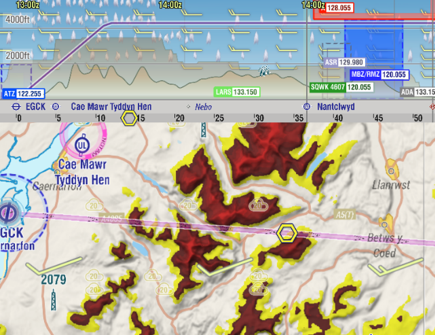Spot elevations
Spot Elevations are marked with the + on the map. They are in ft AMSL. By default, they are enabled. You can disable and enable them in the [Map Layer Menu] -> [Geo]
Terrain and highest terrain in VPV
EasyVFR 4 will show not only the terrain elevation in the Vertical Profile View (VPV), but also the highest terrain in a circle of 5nm. So 5nm around the given position of the track. The proposed track altitude will add 1000ft above the highest terrain/ obstacle at 5nm at each side of the track.