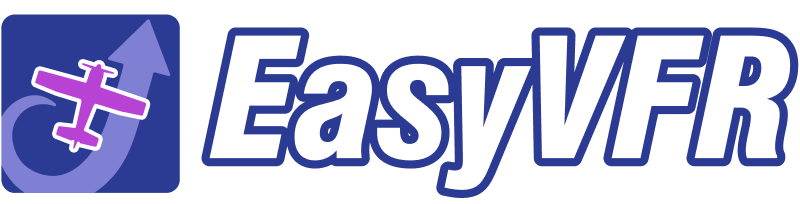Problem Description
- Issue Identification: Once the iPad connects to SkyView Wi-Fi, it mistakenly assumes internet accessibility through SkyView, leading to a loss of GSM connectivity.
- Impact: Applications requiring an internet connection, like SafeSky, become non-functional due to the absence of GSM connectivity.
Solution Guide
Step 1: Access Wi-Fi Settings on Dynon
- Navigate to the Wi-Fi settings menu on your Dynon device (e.g., HDX1000).
Step 2: Locate the Relevant Setting
- Look for a setting titled similarly to "Show Wi-Fi Symbol" or “Wi-Fi Icon on Apple devices.” The exact name may vary, so carefully peruse the options available.
Step 3: Modify the Setting
- Once identified, you need to toggle this setting to the 'OFF' position.
- Although the setting’s description may specifically mention Apple devices, the adjustment is applicable and effective for Android devices as well.
Step 4: Save Changes and Test
- After saving the changes, reconnect your device to SkyView Wi-Fi. You should now have the capability to use both SkyView Wi-Fi and mobile data (GSM) simultaneously.
Testing and Verification
The deactivation of the “Wi-Fi Icon on Apple devices” setting has been tested and verified to allow concurrent use of SkyView Wi-Fi and GSM on both Apple and Android devices.
Conclusion
Adjusting the identified Wi-Fi setting on your Dynon device ensures you can maintain GSM connectivity while also connected to SkyView Wi-Fi. This setup allows for uninterrupted use of apps like EasyVFR and SafeSky, ensuring a seamless and efficient user experience during flights. For any further assistance, refer to the device’s manual or contact the manufacturer's customer support.