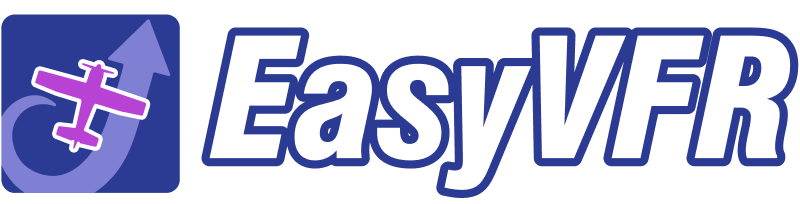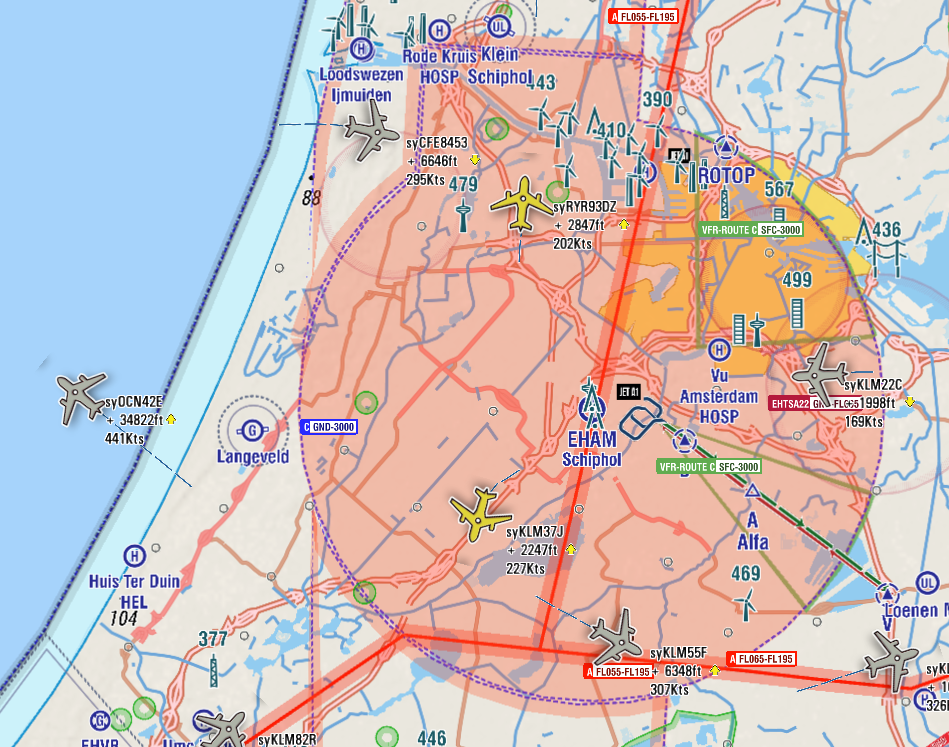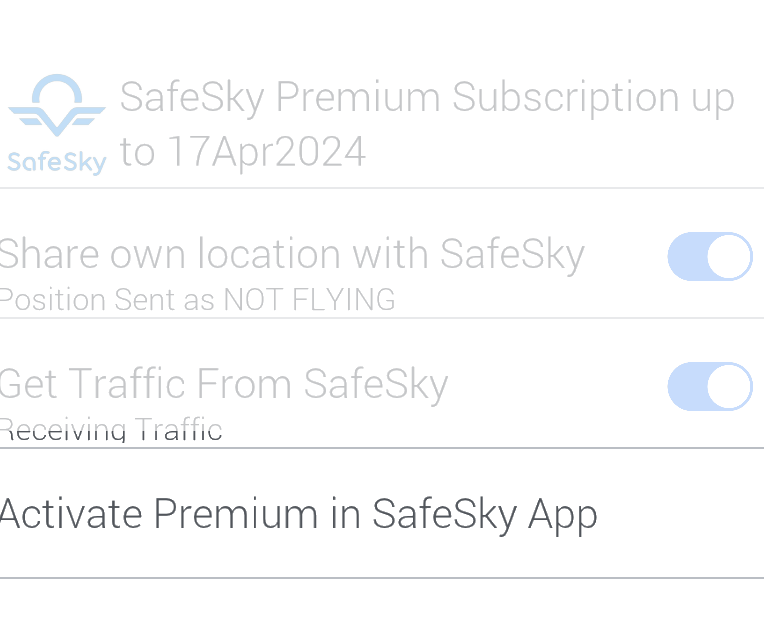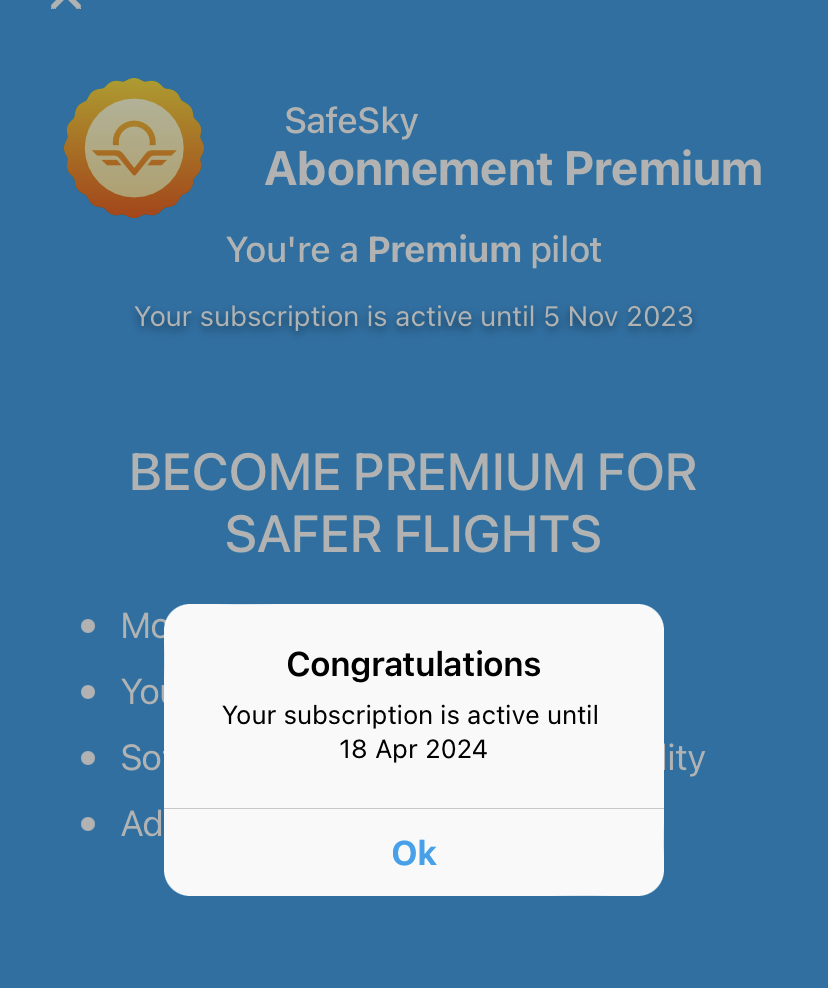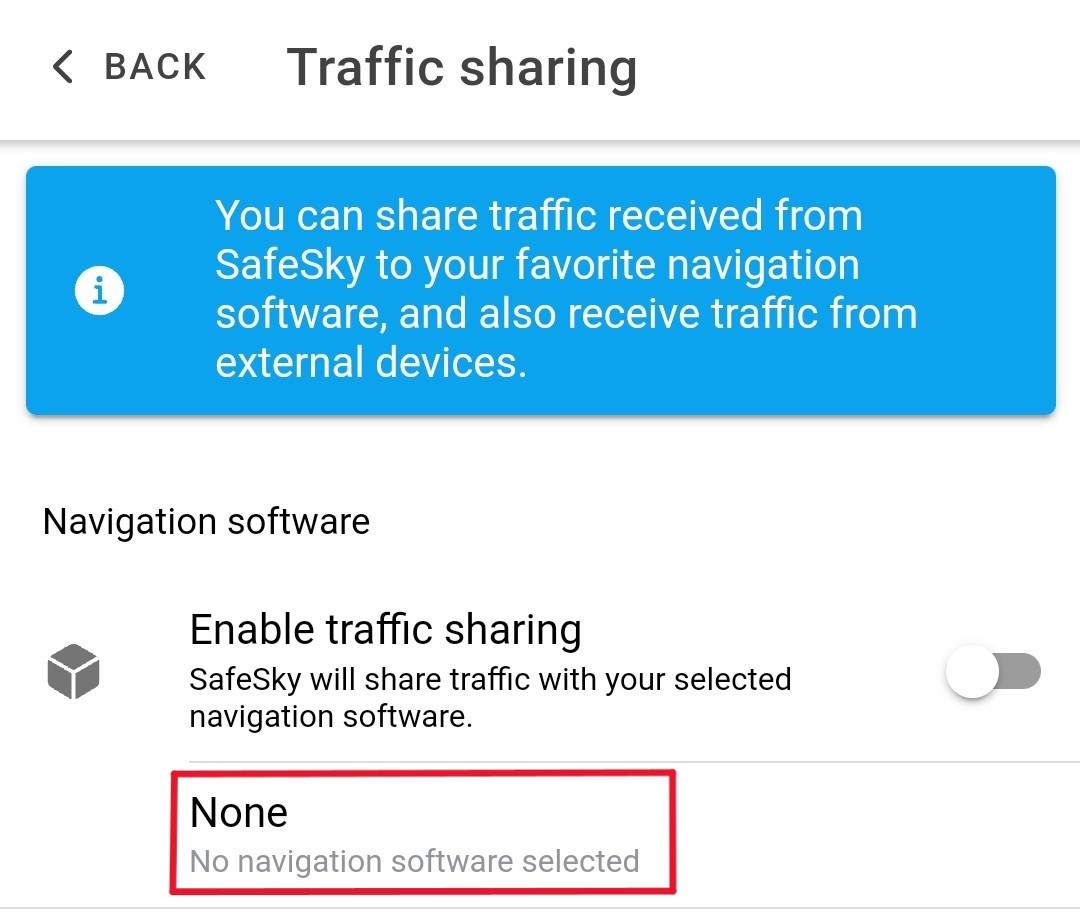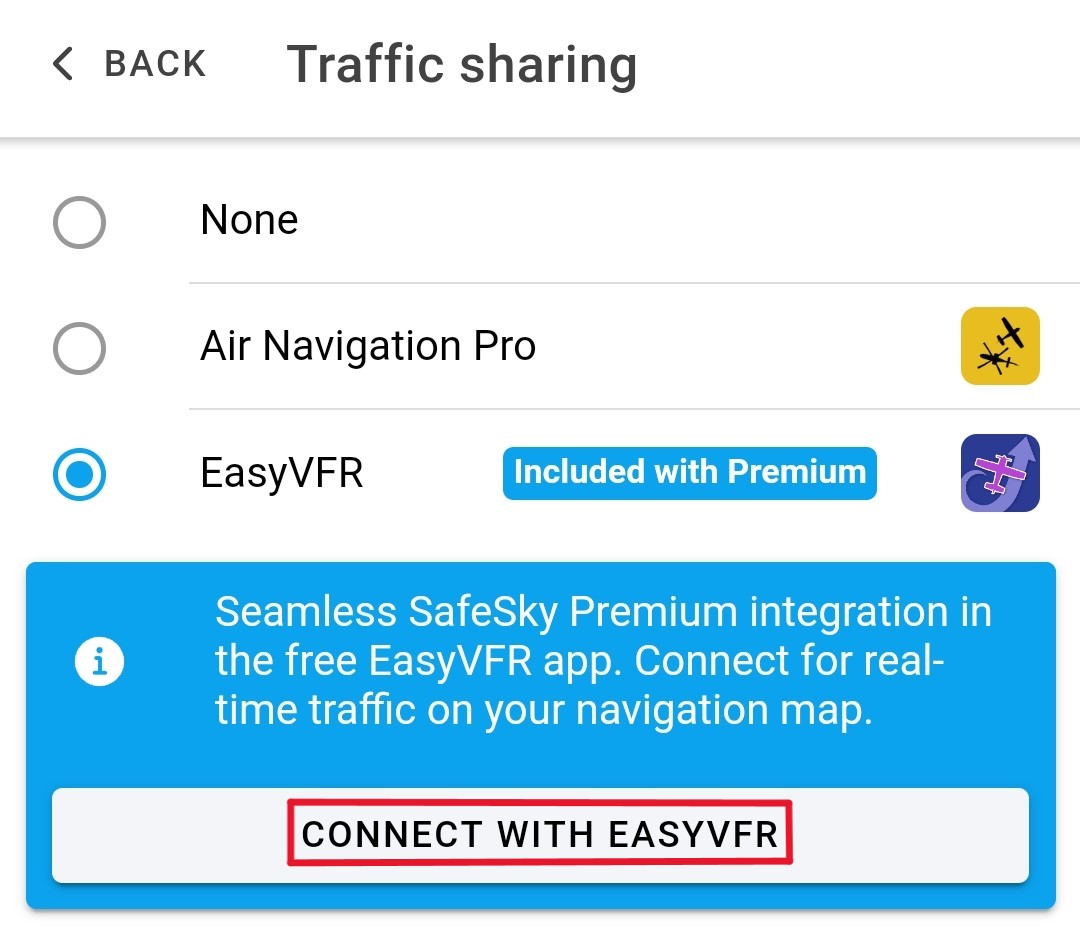Note: This feature is a valuable aid for See and Avoid. It may alert you of traffic you didn't yet notice yourself. It is however considered an addition and not a replacement for a proper traffic scanning technique!
Note: In Flying Mode with SafeSky enabled, you agree that your position will be transmitted and shared with other SafeSky users.
Traffic Awareness in EasyVFR: how does it work?
Traffic Awareness without expensive hardware? It's possible these days! When running EasyVFR 4 on an internet-enabled device, your position will be known by other pilots and you can see theirs and many more aircraft that share their position over ADS-B, FLARM, and other means with the SafeSky network!
After installing the latest version of EasyVFR 4, you will be asked if you wish to start seeing traffic. You do not need the SafeSky app when you're an EasyVFR 4 user.
You have a month free use of SafeSky Premium to see if it's for you. After that trial period you'll need a SafeSky Premium licence add-on to see other traffic. You can however still contribute to air safety without such a licence by continuing to share your own position so that others still can see you.
After pressing [Yes], SafeSky will be enabled, and traffic should appear on your moving map. You can change some features via Status dot - Traffic - scroll down to SafeSky:
- Share your own position. If disabled, you will NOT see any other traffic on your moving map, and other traffic will not see you on theirs.
Aside from this setting, your position will only be shared when EasyVFR 4 is in Flight Mode. - Get traffic from SafeSky. If disabled, you will not see any other traffic on your moving map. With 'Share your own location' enabled, other traffic using SafeSky will still be able to see you on their device(s).
- Activate Premium in SafeSky app (only available on mobile devices). If you have purchased a SafeSky Premium licence with us and also wish to unlock the Premium features in the native SafeSky app, press this key.
The colour in which the other traffic is displayed on the moving map is an indication for the risk it poses to you. Grey - no threat whatsoever, via yellow and orange to red - you might be in immediate danger of a midair collision! When zoomed in a bit more, the other traffic's speed, track, altitude, vertical trend and callsign are also displayed.
For reasons of Air Safety we recommend all users have at least the option 'Share own location with SafeSky' enabled.
Note that when you have your own FLARM/ADS-B receiver, EasyVFR 4 will prefer those signals and add everything that your receiver is missing via SafeSky. That's the best of both worlds!
How to enable SafeSky in EasyVFR?
To enable SafeSky in EasyVFR, follow these simple steps:
- Make sure you have an active SafeSky Premium trial or a paid SafeSky Premium subscription.
- Open the EasyVFR 4 app on your device.
- Tap on the Status dot (red/amber/green) on the bottom right corner of the screen.
- Tap on Traffic.
- Scroll down to find the options "Share own location with SafeSky" and "Get Traffic from SafeSky".
- Enable both options to ensure you are sending and receiving data from SafeSky.
That's it! With SafeSky enabled in EasyVFR, you can enjoy the benefits of the biggest and fastest-growing iConspicuity Traffic Awareness network and fly safer and more comfortably.
However, you can do better still: if you make sure you enter your aircraft registration in EasyVFR (via Menu - Aircraft - Aircraft details - Callsign), other traffic will also see your registration.
How to use my SafeSky Premium license bought at EasyVFR in the SafeSky app?
You can share the SafeSky Premium license from EasyVFR4 with the app from SafeSky also. To do so, make sure that both the EasyVFR app and SafeSky app are installed on the same device.
- Open EasyVFR4 and tap on the StatusDot (the red/amber/green circular button bottom right)
- From the StatusCard that now appears select Traffic.
- Scroll down to the SafeSky section and tap on [activate Premium in SafeSky App]
Now the SafeSky app will get launched, and it will accept the shared Premium license :
How to use my SafeSky Premium license bought at SafeSky in EasyVFR?
The SafeSky team made an excellent video on how to share your Premium license expiration date when bought with them from the SafeSky app with the EasyVFR app.
If you already have a SafeSky Premium license purchased at SafeSky, you can use it for EasyVFR. To do so, make sure that both the EasyVFR app and SafeSky app are installed on the same device.
- Open the SafeSky App and tap the blue hamburger button to open the menu.
- Navigate to Traffic Sharing Settings and tap on None.
- Select EasyVFR from the list and tap on "Connect with EasyVFR". The EasyVFR 4 app will be opened and your subscription end date will be received.
NOTE: This can take a minute, just leave EasyVFR 4 open until it gives an acknowledgment. - To ensure that you are sending and receiving data from SafeSky, tap on the Status dot (red/amber/green) in EasyVFR. Then, tap on Traffic and scroll down to enable "Share own location with SafeSky" and "Get Traffic from SafeSky".
With these simple steps, you can easily use your SafeSky Premium license in EasyVFR and enhance your traffic awareness during flight. If you have any issues or questions, don't hesitate to contact our support team for assistance.