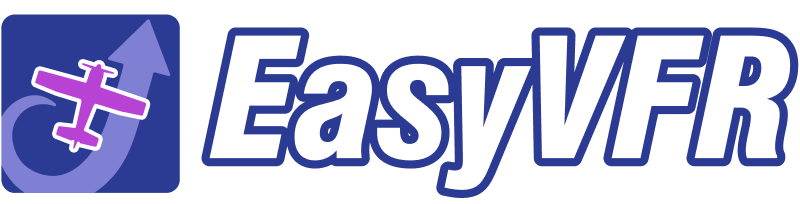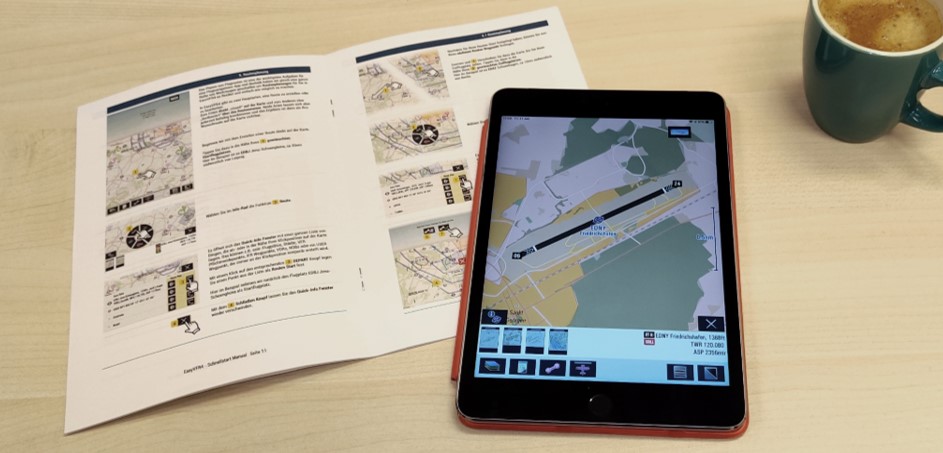NOTE: The "Route" button, located on the bottom bar, along with all associated features, are components of the Pro Route planning tools, exclusively accessible to EasyVFR Pro users. In addition, the EasyVFR SmartMap and NOTAM filtering are only available to Live and Pro users.
For more details, please visit our Pricing & Plans page: https://easyvfr4.aero#pricing-and-plans
NOTE (9 April 2024): Currently, EasyVFR 4 is undergoing a significant UI update. The functionality remains the same, but icons, buttons, and windows may appear differently. A new guide will be issued in the near future.
The QuickStart manual is in constant development covering the following topics:
- Exploring information on the map about, airfields, NOTAMs, Airspace structures,
- How to benefit from the SmartMap that can fade inactive airspaces (EasyVFR Live and Pro only),
- Different options to plan and edit routes (EasyVFR Pro only),
- Changing the default or creating a new aircraft profile (EasyVFR Pro only),
- How to quickly create a local flight briefing (EasyVFR Pro only),
- ... and other unique functionalities like the one-finger zoom, the info wheel, and the airfield summery bar.
 |
English QuickStart manual | Download PDF |
 |
Deutsches Schnellstart manual | Download PDF |
Video tutorials
The first video tutorial is about the Pro Route Planning tools. Please subscribe to our EasyVFR 4 YouTube channel to encourage us to make more of these video tutorials.