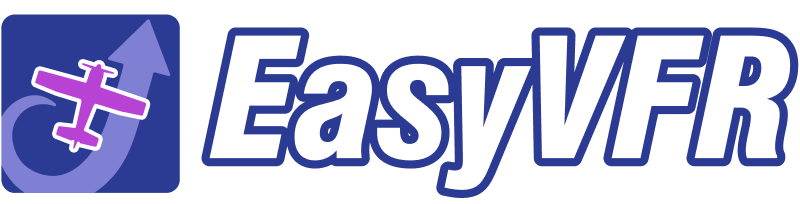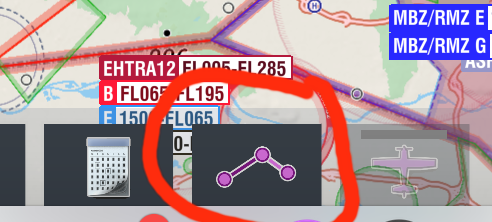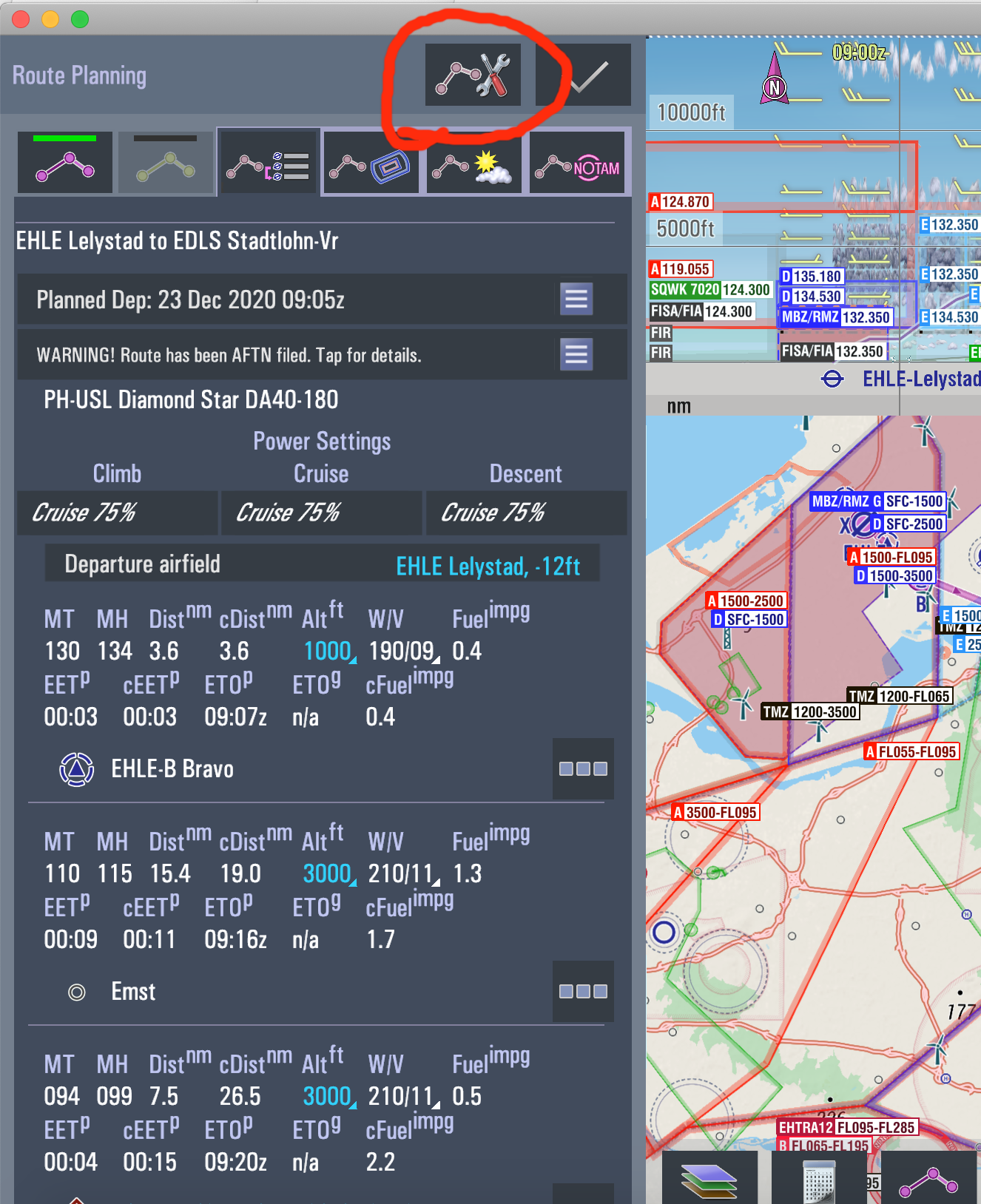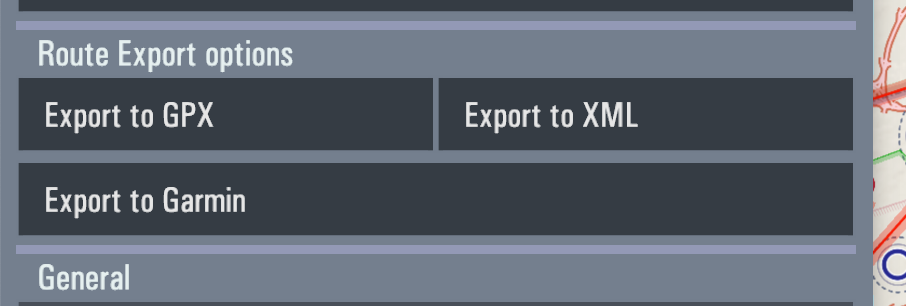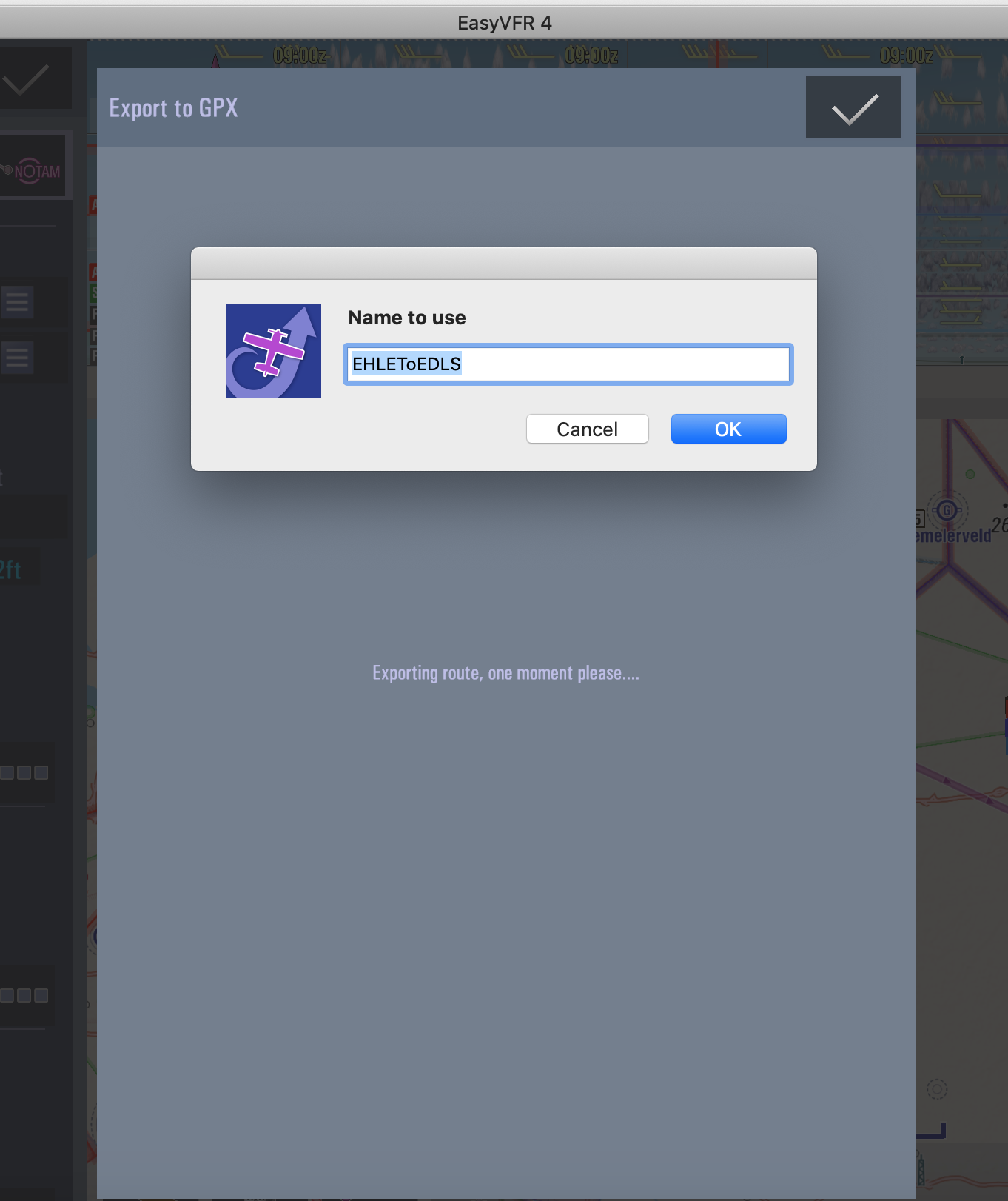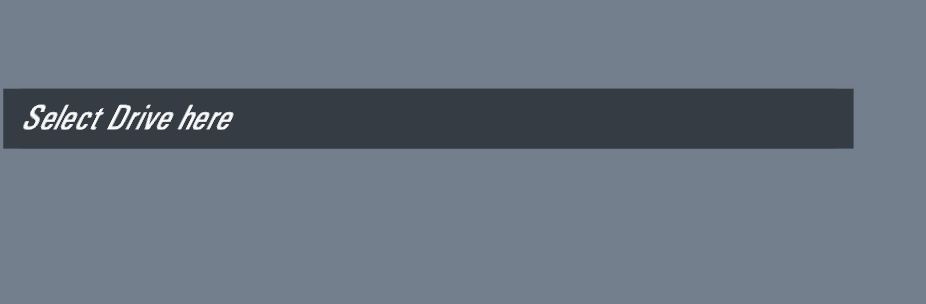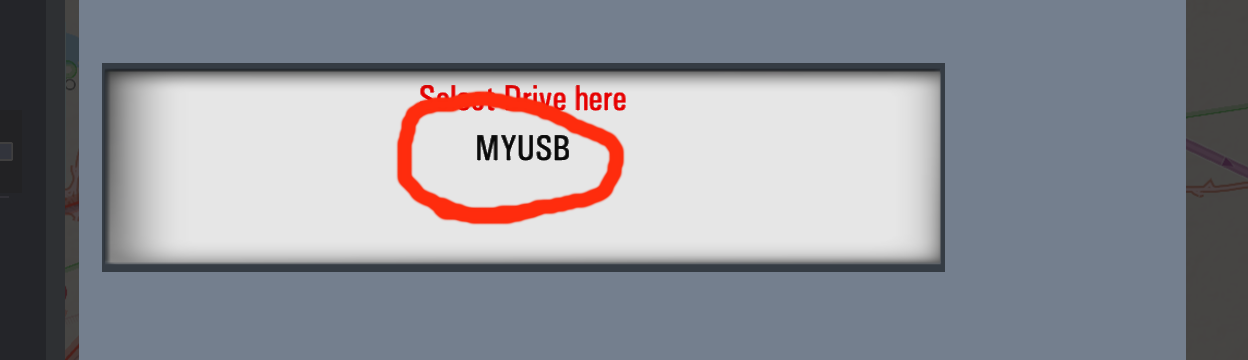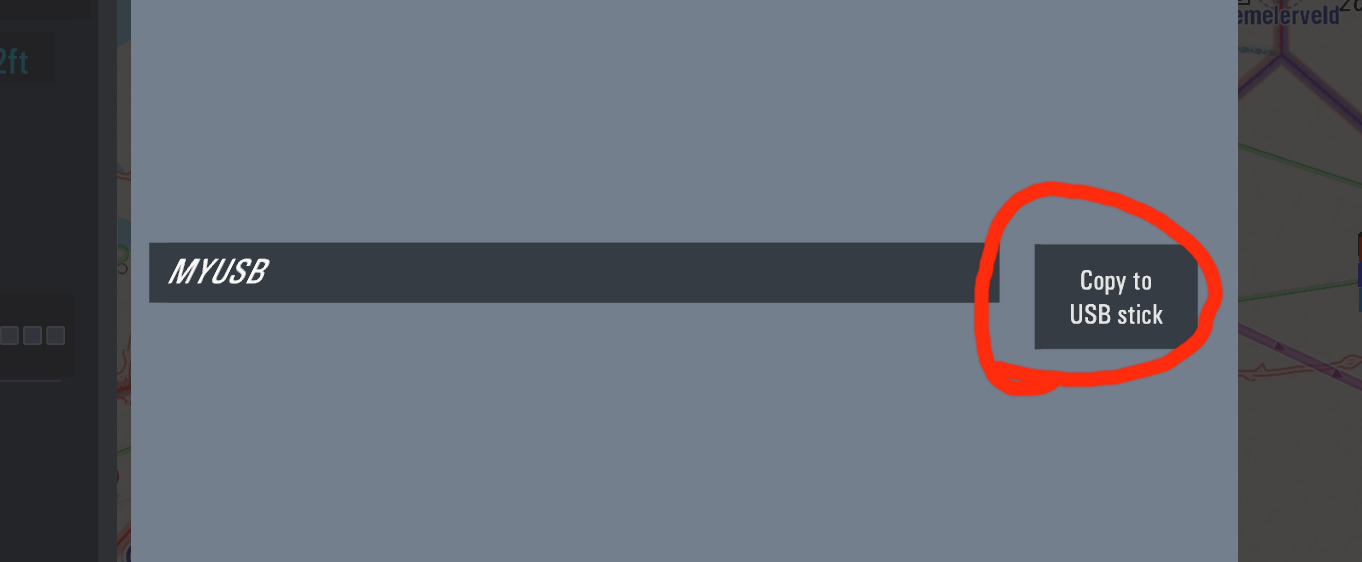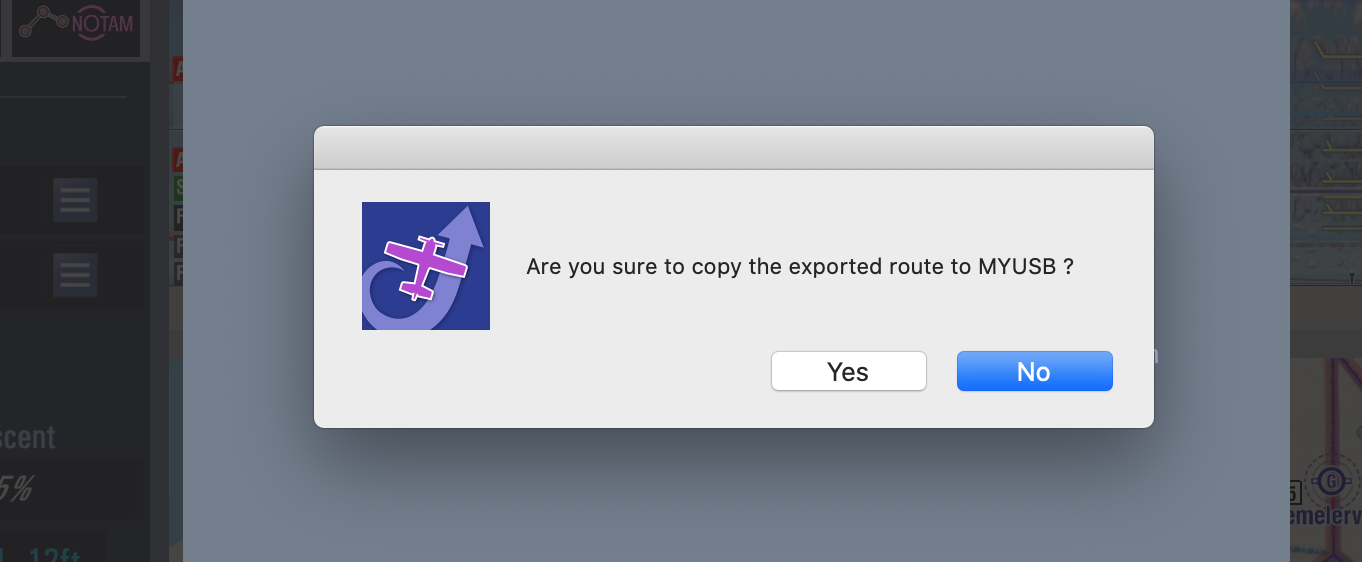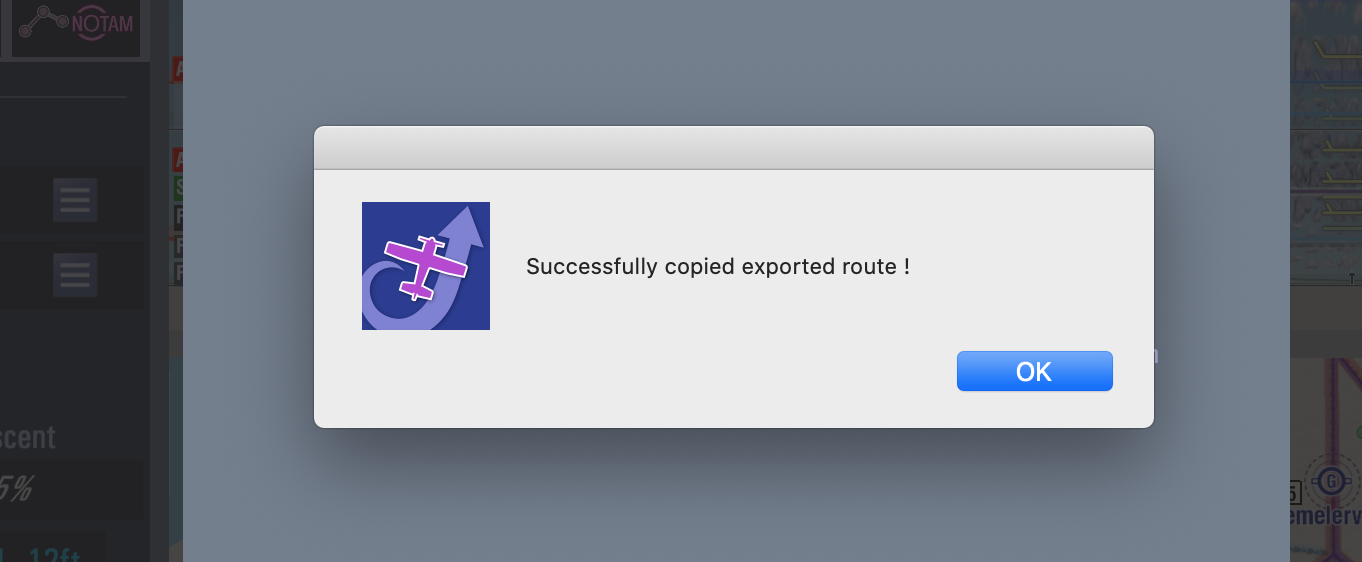1) This article assumes you already have built a route. To export the route open the route window.
2) This opens the route window, now select the Route Options button :
3) Scroll to the Route Export Options, choose Export To GPX:
4) The Export to GPX window opens, and ill start by asking a filename for the export. Important: Always use a simple filename that is not too long and does not contain special characters or spaces; many third-party devices have limitations in filenames they can read.
5) When the export is complete a dropdown selector is shown that contains all drives suitable
6) Insert a USB stick
7) And select it from the DropDown selector :
8) Next click on the Copy To USB Stick button :
9) confirm you want to export the route to the chosen destination :
10) That it!