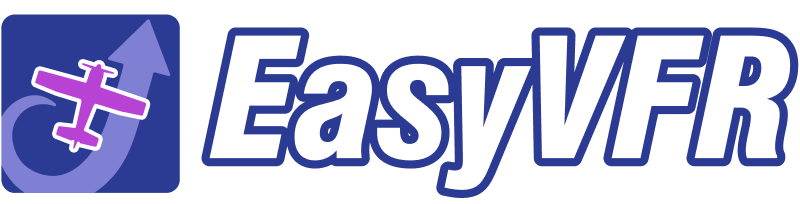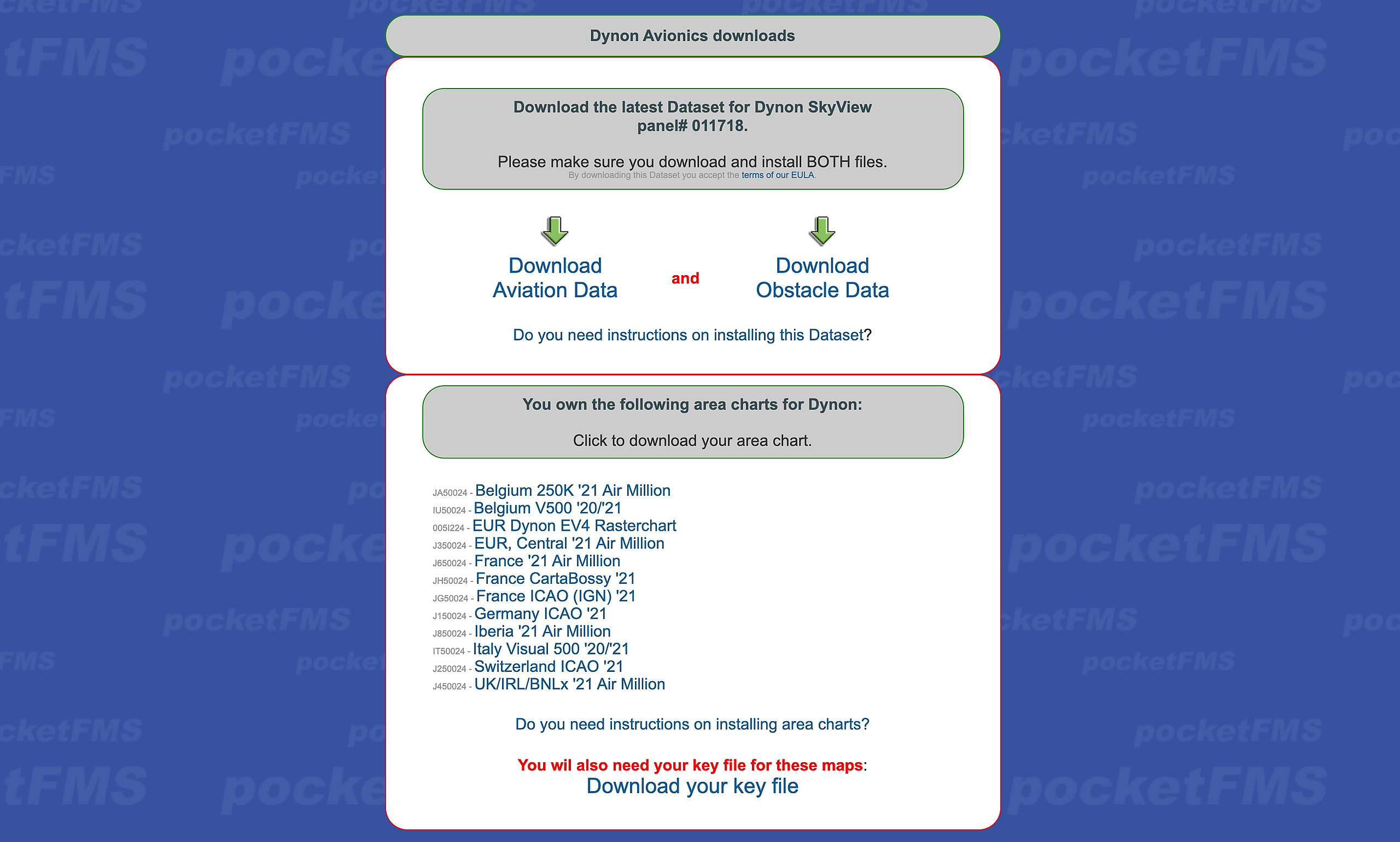Your personal download web page (Datasets and Charts only, no Plates)
A quick option to download your files is via your personal download web page. You will need to manually copy the downloaded files to your USB memory stick. Via this page you can download:
- Your Dataset (ob_data and av_data files),
- Any third-party charts you purchased, and
- The KeyFile you need to unlock those third-party charts on your panel(s).
You can NOT download the airport plates via this page. Furthermore you need a minimum of computer skills to manually copy files to your USB memory stick; we therefore strongly recommend you use Method 1.
Required
- a Dynon Dataset only licence, or a Frequent Flyer Membership
+ optional: third-party charts add-ons. Shop. - an Internet connection.
- a USB memory stick, between 8 and 32 GB of storage. FAT32 format only.
1 - Register your SkyView
- Point your browser to easyvfr4.aero/my-account/avionicsdata.
- You will be asked to log in:
Type the email address / username combined with the password you signed up with at easyvfr4.aero.
- You will be asked to log in:
- Open the Dynon SkyView menu and follow the instructions.
- After a minute of building your first Dataset, the page will refresh. Click the button on the bottom of easyvfr4.aero/my-account/avionicsdata [Download the AeroData for your Avionics].
2 - Download / Update
Once registered, we'll send you an email every 28 days when an update is available. It has a link to your personal download page. This web page lists all your products that are still valid / most recent. Outdated charts for Dynon won't be downloadable when a successor chart is published by the third-party supplier.
The link to this download page is personal and never changes. Even if you somehow did not receive the reminder email, your updated Dataset will be available here. Bookmark it to have access without signing in.
If you have lost that link, please login at easyvfr4.aero/my-account/avionicsdata with your easyvfr4.aero account email or username and password.
For those who still only have the old PocketFMS account: you can log in with your licence email and registration number at members.pocketfms.com
Download Aviation and Obstacle Data
- Click on "Download Aviation Data" to start the download.
- Download directly into the root of the USB memory stick.
- Do not change the filename.
- Click on "Download Obstacle Data" to start the download.
- Download directly into the root of the USB memory stick.
- Do not change the filename.
Download Charts and KeyFile
Only charts that you purchased in our shop and that are still the latest version published by the third-party chart supplier are available for download. Outdated charts are no longer available for download and the KeyFile won't contain the decryption instructions for outdated charts.
TIP: If you like to keep a copy of old charts, store them on a separate USB stick together with the original KeyFile that was available when you downloaded the chart file.
- Click on the chart name to start the download.
- Download directly into the root of the USB memory stick.
- Do not change the filename.
- Click on "Download your key file" to start the download.
- Download directly into the root of the USB memory stick.
- When there is already a KeyFile on the USB memory stick, click on replace.
- Do not change the original filename. It should exist out of exactly five capital letters (XXXX.key).
- Do not let Windows add "(1)" after the original filename.
Support
If you run into problems while following the procedure, please don’t hesitate to contact us.
Email us at [email protected] or use the blue "Ask the team" contact bubble at the bottom-right of this page.
Please verify that you have followed all the steps in this manual, inform us at which step you ran into problems, and please share screenshots or a video so we can assist you appropriately.