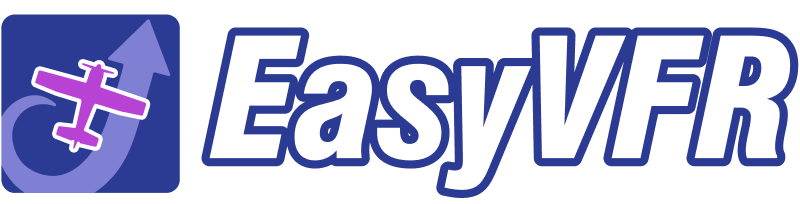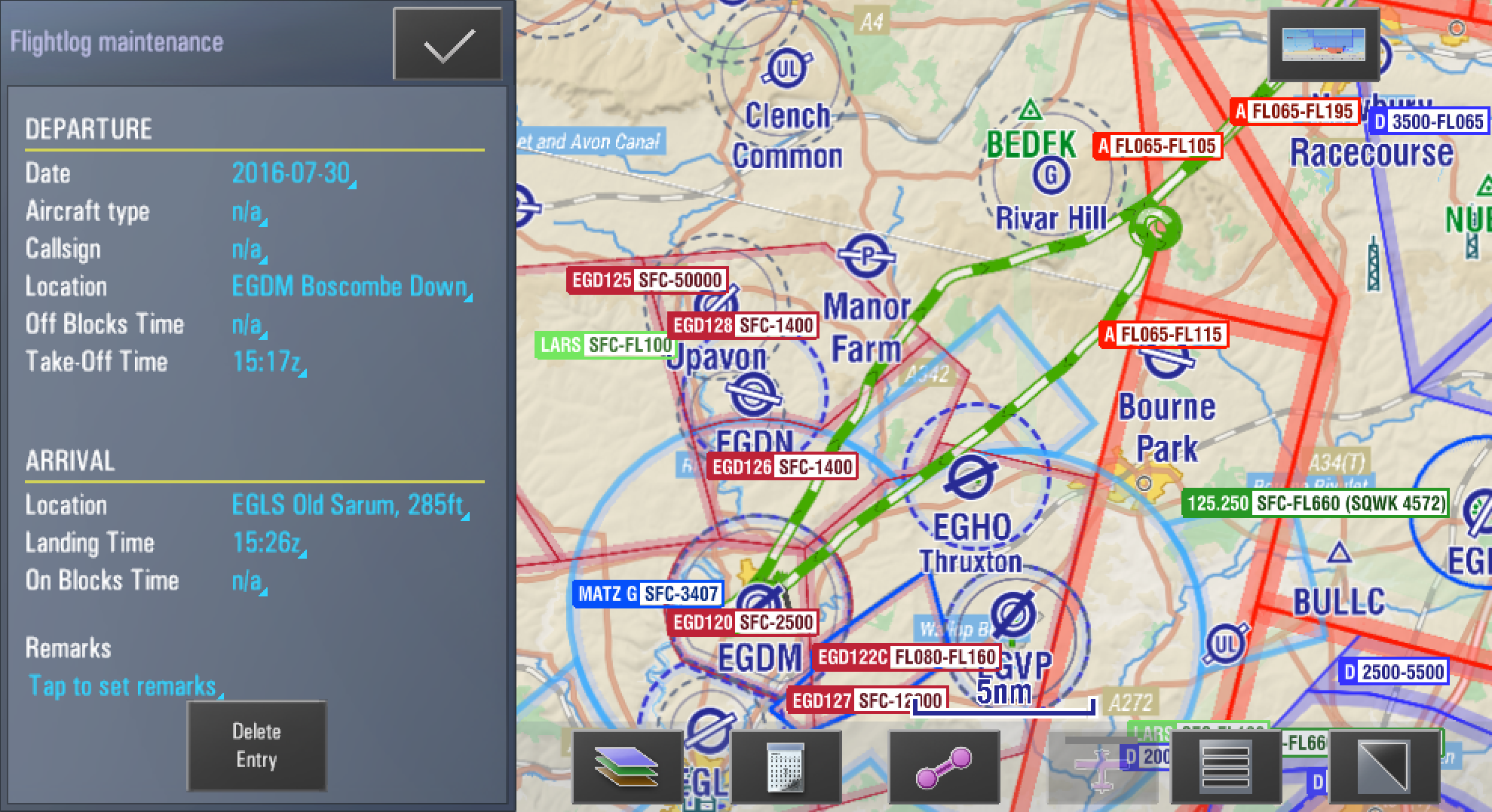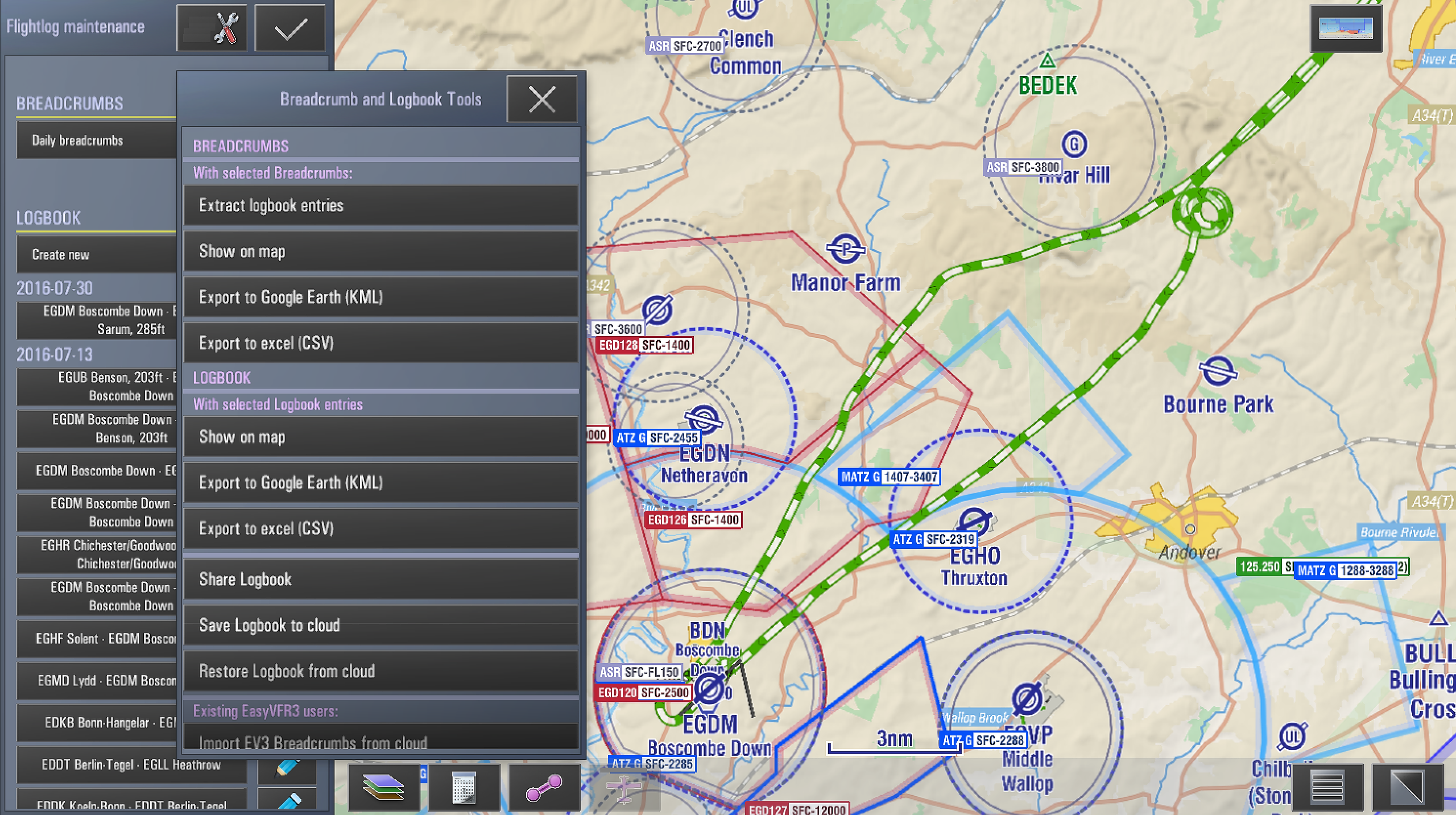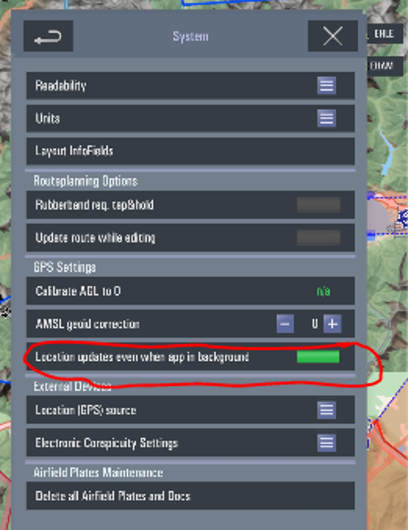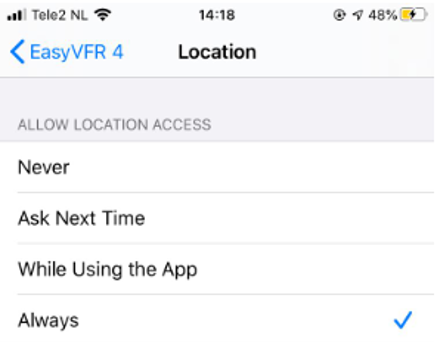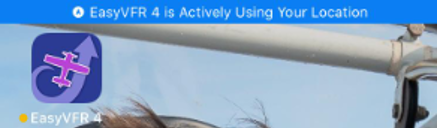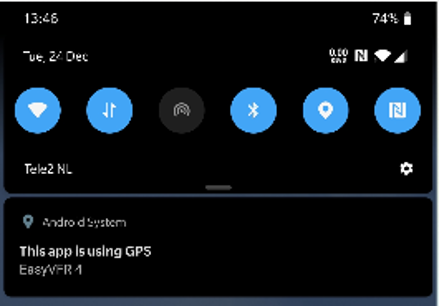Breadcrumb and Logbook
- EasyVFR 4 can automatically convert a breadcrumb into a logbook entry.
- These auto-created logbook entries can be edited, and are stored in the logbook with a copy of the breadcrumb data for the timespan of the flight. That's why both breadcrumbs and logbook entries have the option to show the track of the flight on the map or export to Google Maps.
- Since the track data is stored in the logbook file itself (an XML based file now, contrary to the binary format EasyVFR 3 used), you don't lose the track details when you lose the breadcrumb file.
- To edit entries, tap the light-blue coloured text.
- You find the Breadcrumb and Logbook Tools menu at [EasyVFR 4 menu] -> [Flight log maintenance].
- Select one or multiple breadcrumbs and then tap the tools symbol on the top bar. Here you can choose what to do with those selected files. You can show multiple breadcrumbs on the map, export them to Excel and show them on Google Earth.
- Below the breadcrumbs, you'll find the logbook entries. You can edit them by tapping the blue pencil or by selecting one or more logbook entries and then tapping the tool symbol on the top bar. You can show multiple flights from your logbook on the map, export them to Excel and Google Earth.
Location tracking during Flight mode settings
EasyVFR 4 can track your location in the background during flight mode on both iOS and Android. This can be convenient when you switch between apps, to take a photo for example, or use one device as backup without the need to have its screen on all the time.
To use the background location you have to enable it in [EasyVFR 4 Menu] -> [System] -> [Location updates even when app in background].
On some devices, you also have to allow EasyVFR 4 to Always access your device's location, through the app settings menu of Android or iOS.
EasyVFR will always tell you that it is tracking your location by showing a blue bar in iOS and a notification in Android. To make sure that we do not track your movements on the ground this feature only works when in flight mode and the data is stored locally on your device.