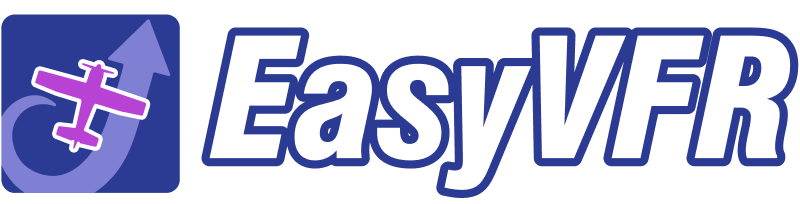2 Minutes Before Entry
Get a heads up 2 minutes before entering any airspace with an audible and visual warning that includes contact information for the area.
"Warning, entering a restricted area in two minutes. Contact Dutch mill info on 132.350."
Airspace Warning Information Pop-up
A window displaying information on the current airspace warning including airspace name, basic information, and frequency to contact pops up in the bottom left of your screen. The window also has snooze buttons so you can snooze airspace warnings for 5 minutes or for one day.
Entering an airspace
Even with ATC clearance, EasyVFR will alert you as soon as you enter a restricted area, so you're always aware of your surroundings.
"Advisory information, entered a restricted area. Contact Dutch mill info on 132.350."
Inactive airspace
On the paid tiers, EasyVFR also keeps you informed of non-active restricted areas in your flight path. The message will be highlighted in green, informing that the airspace is most probably not active.
Personalizing Airspace Warnings
Customize your airspace warnings by tapping on the EasyVFR icon in the bottom right of your screen, then select the ‘Alarms and Warnings tab’. Here you can change voice settings, personalize airspace warning notifications, and set the distance from your departure or arrival airport from which EasyVFR will mute all airspace warnings during active routes.
Other airspace types
EasyVFR provides detailed and accurate warnings for other airspace types such as CTRs, prohibited areas, transponder mandatory zones, and more. This ensures that you have all the necessary information to navigate any airspace with confidence, and avoid any potential violations. With EasyVFR, you can fly with peace of mind knowing that you're always aware of your surroundings and operating within regulations.
Airspace settings
In the EasyVFR menu, under 'Moving map' and then 'Airspace Settings', you can personalize your warnings for each airspace type. Choose to be alerted of the airspace, only receive information, or ignore the airspace altogether. Use toggle buttons to choose in what window you’d like airspace warnings to visually show up.